#
Map Download Sample
This sample shows how to download, switch and use the constructed map at runtime.
This sample requires a valid Developer Token from our Developer Portal
Open the MapDownloadSample scene found in the "Assets/Samples/Immersal SDK Core/2.x.x/Core Samples/Scenes/" folder.
#
Using Your Maps
You can log in to the Developer Portal and download a map file if you wish to also embed a map into the sample.
But in this sample all your constructed maps are available in the app itself.
#
Overview of the scene
The scene is very similar to the Multimap sample.
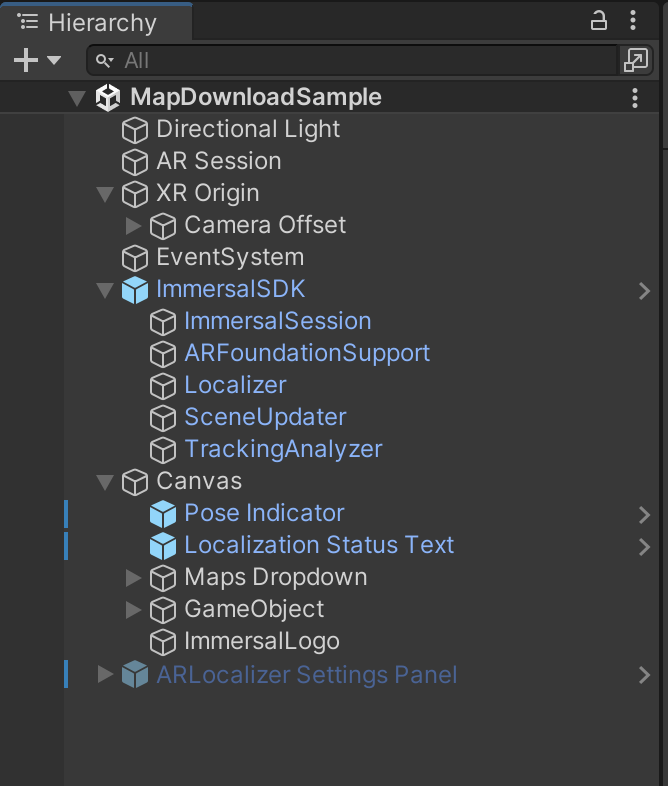
#
Using the sample
- Place your downloaded map file into the XR Map game object's map file slots in the inspector or leave it empty.
- Open Build Settings (Ctrl + Shift + B) and make sure only the MapDownloadSample is included in the Scenes in Build.
- Change your Player Settings if necessary. It's a good idea to change the Product Name and Package Name so the app will not overwrite a previously installed app on your device.
- Build the app and install it to your devices.
When you start the app and look around at a location you have mapped, the device should localize and find a pose in just seconds.
If you click the dropdown menu, you can download and switch to other maps.