#
Map Editing Feature
You can now easily edit your existing map to remove specific areas, objects, or places using this feature.
Pro or Enterprise license is required to use this feature.
#
Downloading Your Map
- You can log in to the Developer Portal and download the Sparse.ply file from the map you want to edit.
- Here's an example of how it looks.
#
Example Sparse Map
- Click on "map-name-sparse.ply" to download the map

- This is how a sparse.ply map appears in the Developer Portal map view mode
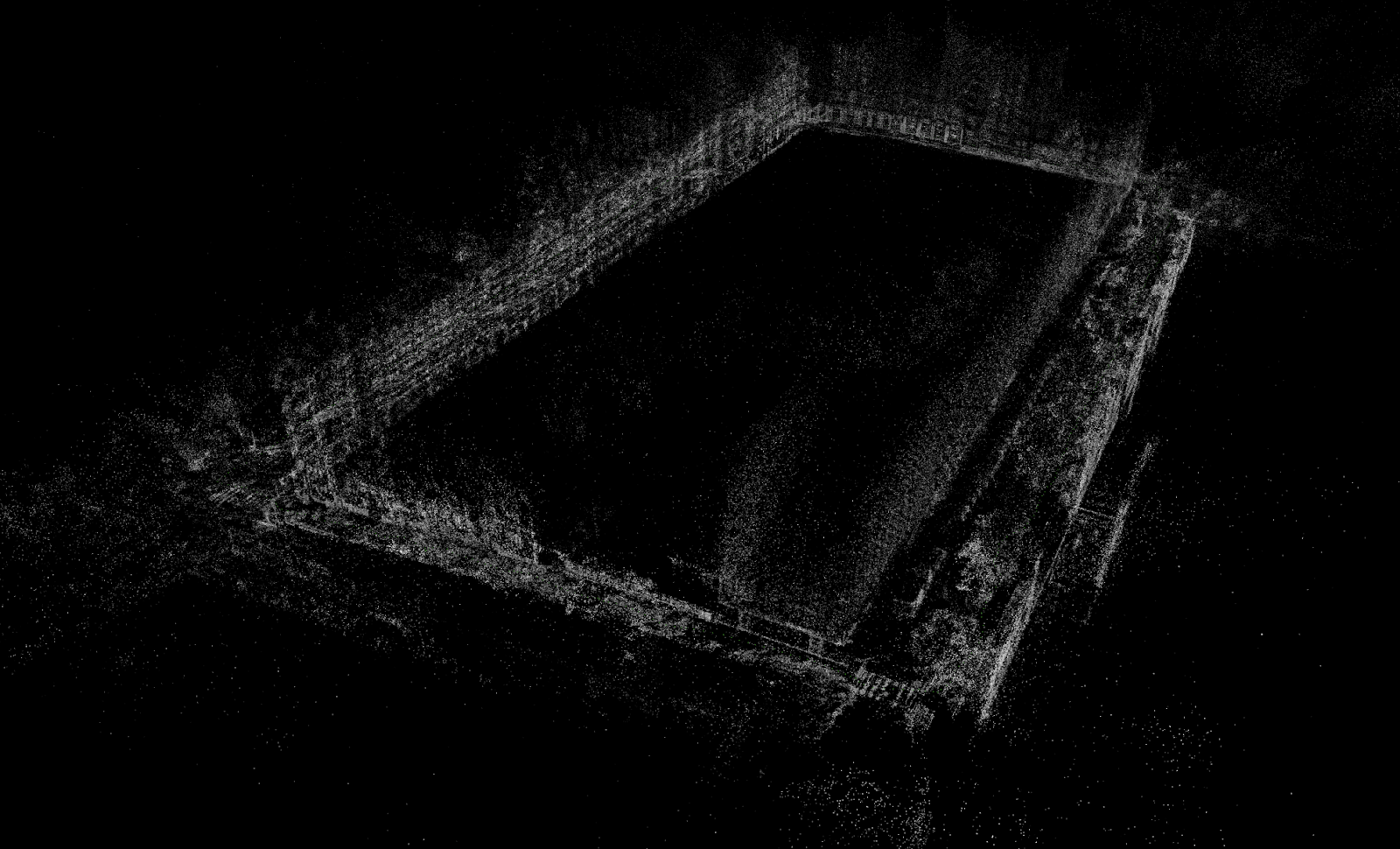
Sparse Map looks like this in Developer Portal
#
Editing map
- You can use any third-party tool of your choice that can edit and export .ply files
- In this example we used "MeshLab".
- After editing the map, always export it in .ply format
Here are the steps to export:
- For MeshLab go to "File > Export Mesh As"
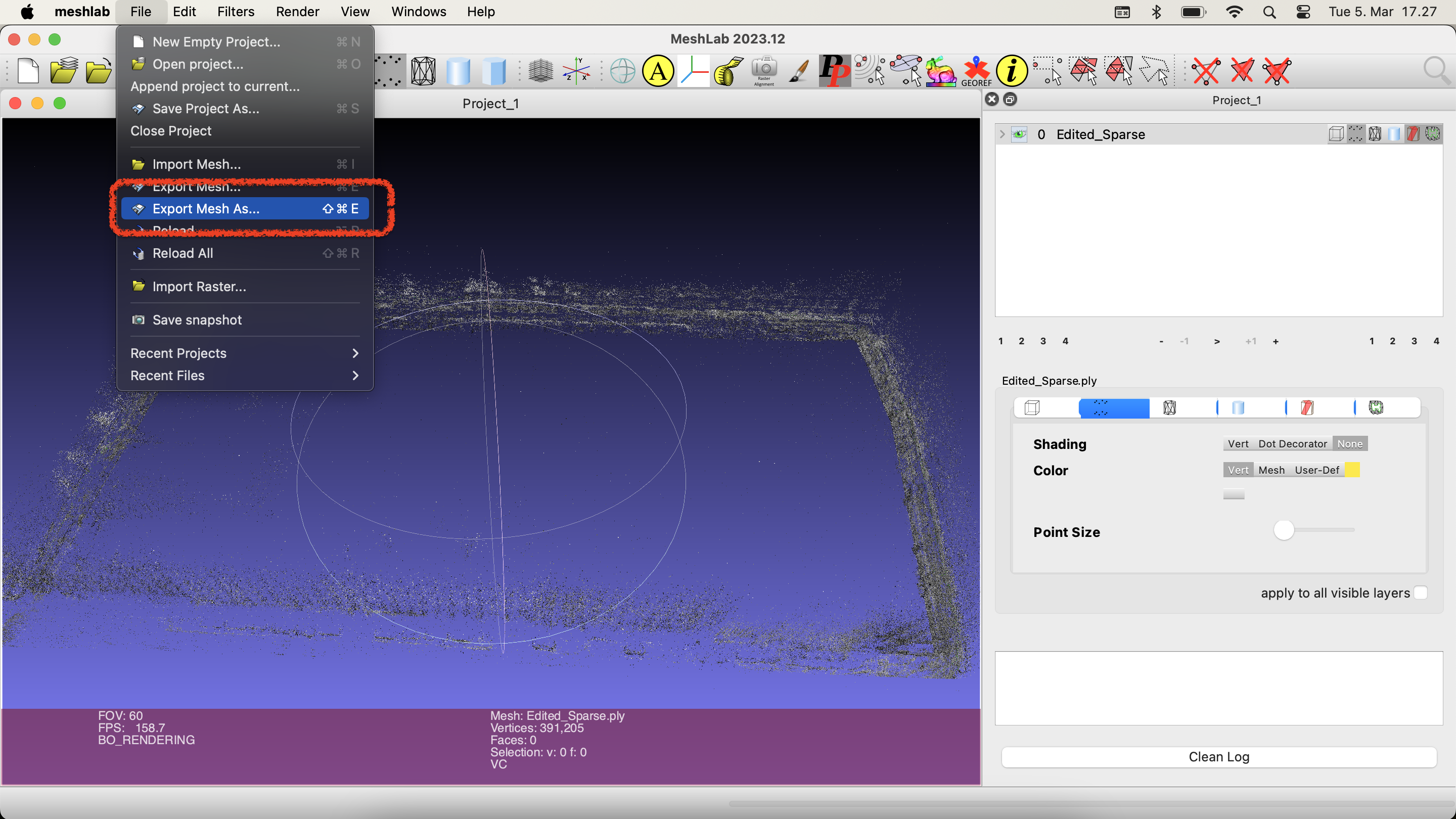
- Select file type ".ply" Choose File name and File Location
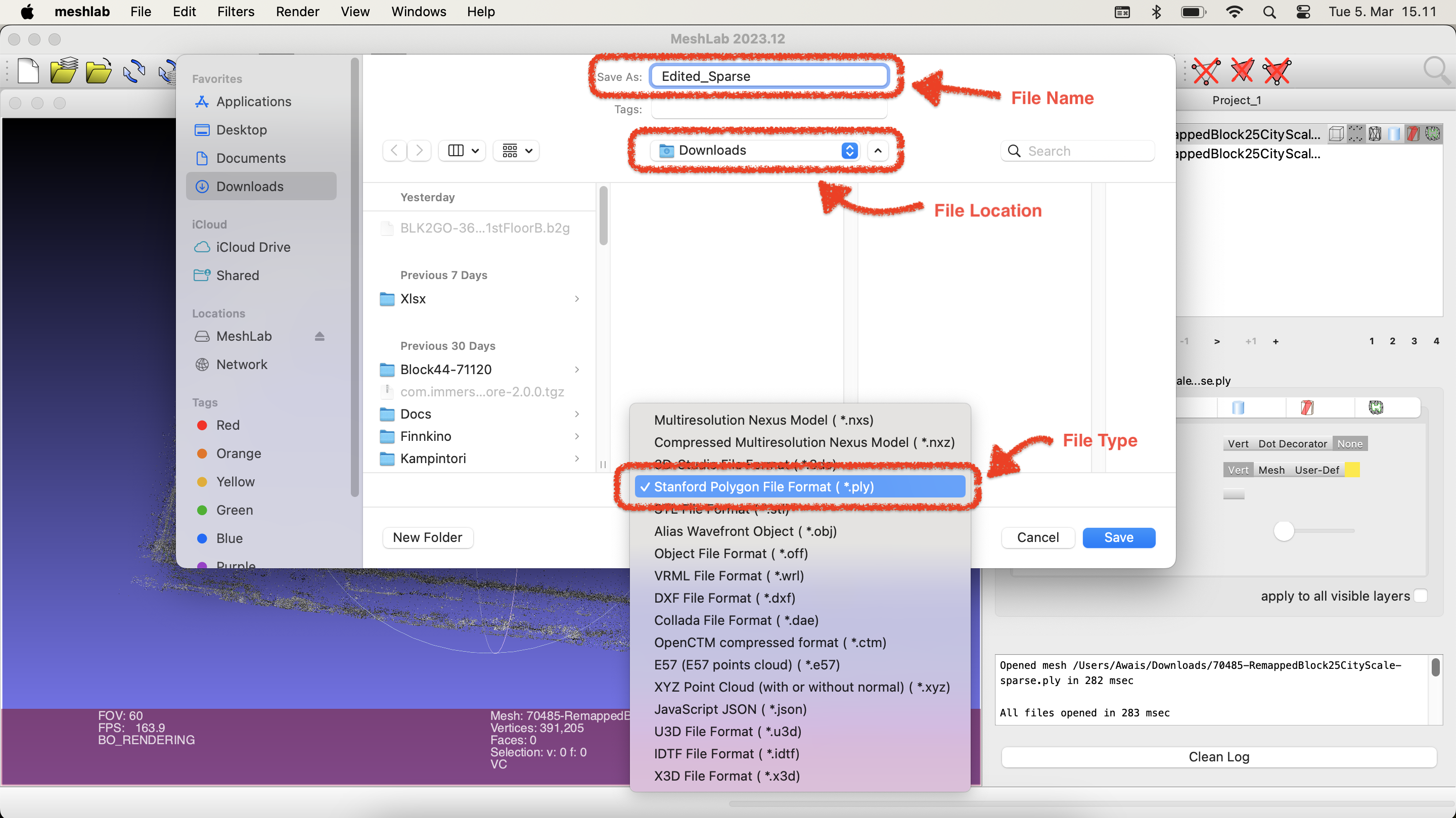
#
Upload edited map
After editing and exporting, you need to upload the map to the Developer Portal
- Select the parent map from the dashboard that you downloaded to edit.
- Press the button "Upload Edited map"
- Then choose the File to Upload
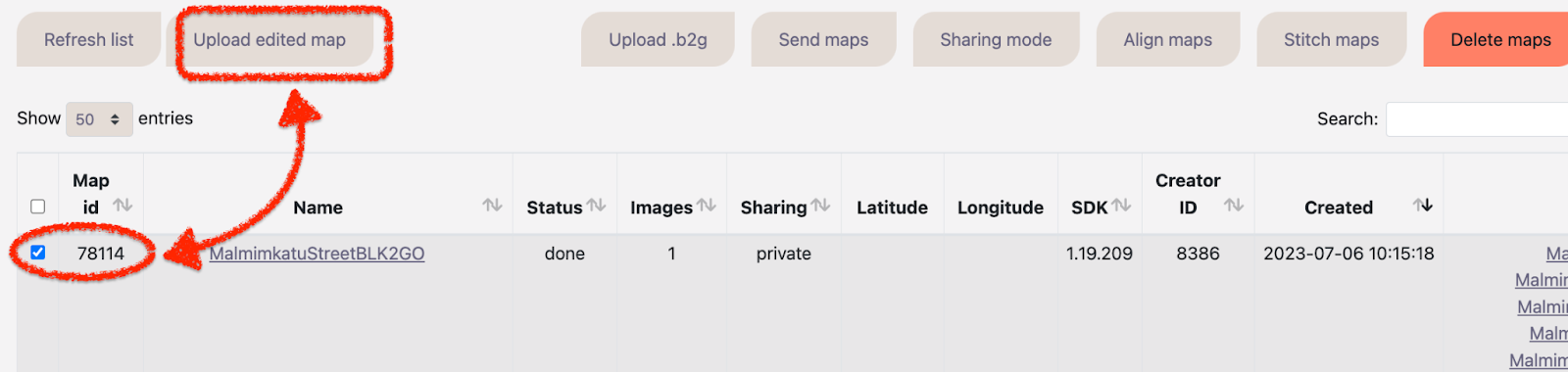
- Choose a suitable name and select the file to upload
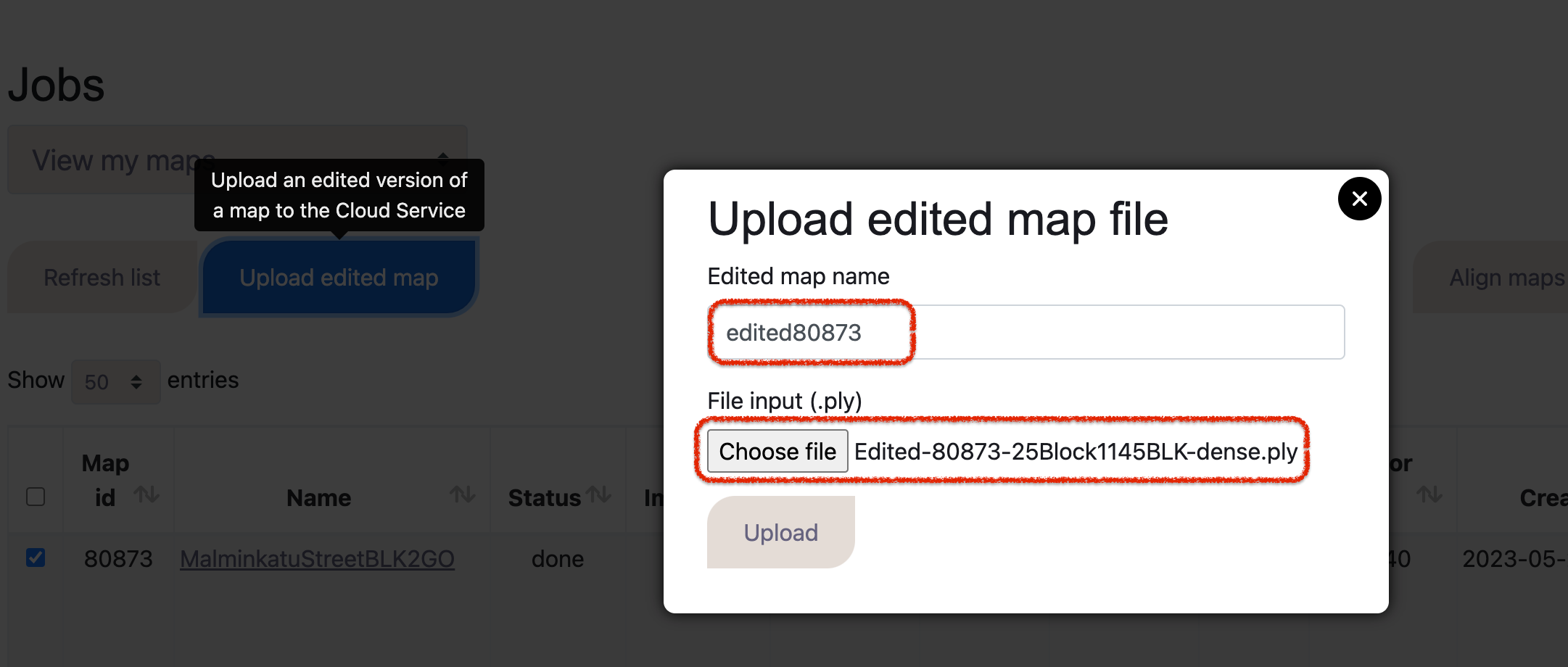
- And wait for the upload then map will be visible in your dashboard.
#
Tutorial Video
Here is the tutorial video of the same process explained above. In this video you will see:
- Downloading the map
- Editing in MeshLab
- Exporting .ply file
- Uploading to dashboard
- And at the end comparison of cleaned and raw maps